Add Subscribers with Facebook Lead Ads?
Facebook Lead Ads can help you attract new subscribers by
making it easy for Facebook users to sign up for your email marketing
campaigns. When someone clicks on your Lead Ad, their contact information
from Facebook is automatically added to the Lead Ad form. Users can edit or add
additional contact details.
To connect a Facebook Lead Ads form to your MailChimp
list, you'll work in Facebook, MailChimp, and the integration application,
Zapier.
In this article, you'll learn how to
add subscribers to your MailChimp list with Facebook Lead Ads and Zapier's Lead
Ads Zap.
Things to Know
Here
are some things to know before you begin this process.
·
To
complete this process, you'll need MailChimp, Facebook, and Zapier accounts. Zapier is an integration
application that will connect your Facebook Lead Ads to your MailChimp
account.
·
Zapier’s
Facebook Leads Ads Zap is a Premium app. To use it, you’ll need a Zapier paid plan.
·
To
complete this process, you'll set up a Lead Ad in
Facebook and create a connecting Zap in
Zapier, which will add new leads to your MailChimp list.
·
You
can only add new Facebook leads to your MailChimp list. Previously collected
leads can't be passed over to Zapier or MailChimp. Instead, export a CSV file of any leads collected prior to setup
and import them to your MailChimp list.
Set Up Your Facebook Lead Ad
To
ensure you collect the most useful information from leads, the fields included
in your Lead Ad form should match the fields in your MailChimp list.
Information added to Lead Ad form fields that don't match the fields in
your MailChimp list won’t be passed over.
To
help new subscribers easily recognize your brand when you send campaigns, the
images and messaging in your ad should match your online brand strategy. If
your ad is tied to a specific offer or giveaway, share a consistent message
by tailoring your marketing message to compliment your email campaign
content.
After
you set up your Lead Ad, test it to see how it appears on desktop and mobile
devices. For more information on how to set up and test your Lead Ads,
take a look at Facebook's guides on how to create a Lead Ad, preview the ads you
create, and Facebook'sLead Ad Testing Tool.
After
you set up your Lead Ad, add groups to your MailChimp list to organize new
leads so you can target them with email marketing campaigns later.
Add a MailChimp Group for New Leads
MailChimp
tracks how subscribers are added to your list on the subscriber profile. The
signup source for any subscriber added to your list with a Zap shows
"Zapier."
If
you use multiple Zaps to add subscribers to your MailChimp list, you'll need
to use groups to organize zapped subscribers, so you can identify them
later. Set up your groups first, and choose where to add your leads when you
set up the Zap.
Add
Groups to a List
Add Subscribers to Groups
Send to Groups in Your List
Add Subscribers to Groups
Send to Groups in Your List
After
you've added groups to your MailChimp list, log in to Zapier and set up the Facebook Lead Ads Zap
to connect your Facebook and MailChimp.
Configure Your Zap in Zapier
In
your Zapier account, add a Facebook Lead Ads Zap and choose the Facebook Page
and Lead Ad form you want to use. Be sure to test the connection between
MailChimp and Facebook to ensure your leads are added to your MailChimp list.
Your
MailChimp list groups will automatically display as you build your Zap, so
you can choose where to add your leads. After setup is complete,
Zapier will add leads as subscribers to your MailChimp list, and into the
groups you picked.
Your
Facebook Lead Ads Zap will only pull lead data from the specific Lead Ad form
associated with the Zap. To pass over lead data from a different Facebook Lead
Ad form, set up a separate Zap.
For
setup tips and instructions, read Zapier's guide to Facebook Lead Ads.
How to Use Leads with MailChimp
After
you've added leads to your list, try other MailChimp tools to target new
subscribers with relevant email marketing campaigns.
If
leads signed up to your list in response to a giveaway or offer, use our Automation feature to send a series of campaigns to
your new subscribers.
Create
a poll or simple survey to identify the type of marketing that
is most compelling to your audience, or use segmentation to
target sets of subscribers with follow up campaigns and special offers.
Take
a look at Facebook's blog for more
examples of how Leads Ads can be used to connect with new customers.


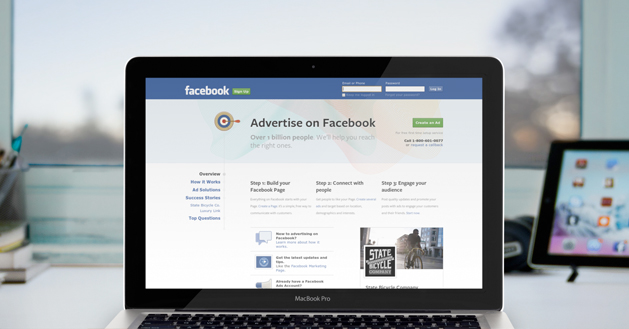
Comments
Post a Comment